
Table of Contents
What is the Social Security Fund (SSF)?
The Social Security Fund (SSF) is a government-backed scheme that provides social protection to private-sector employees in Nepal. Managed under the Social Security Act, 2074, it ensures workers get:
- Medical care
- Accidental protection
- Maternity benefits
- Old-age pensions
All employers including software companies and tech startups are now required to enroll their employees in the SSF system.
Why SSF is Mandatory for IT Companies
Effective from 2076/77, all companies registered with the Office of Company Registrar (OCR) and employing staff must register with SSF.
This applies to:
- Software development firms
- Web agencies and SaaS companies
- App development startups
- Freelance teams structured as businesses
Failure to comply may lead to penalties, legal notices, or restrictions on PAN/VAT filings.
Who Needs to Register for SSF?
- Employers: All IT firms employing 1 or more staff (full-time/part-time)
- Employees: Anyone drawing a monthly salary from the firm
Even a 2-person startup with a founder + staff must register both roles.
Contribution Rates Under SSF
SSF contributions are split between employer and employee:
| Party | Contribution (%) | Based On |
|---|---|---|
| Employee | 11% | Gross Salary |
| Employer | 20% | Gross Salary |
| Total | 31% | Each month |
The employer deducts 11% from the employee’s salary and deposits 31% in total to the SSF.
Step-by-Step SSF Registration Process (Online)
Here’s how your IT company can register for SSF online:
Step 1: Visit the SSF Portal
- Go to https://ssf.gov.np
- Click on “Employer Registration”
Step 2: Fill in Business Details
- Company Name
- PAN number
- Registration number (OCR)
- Address and contact info
Step 3: Upload Required Documents
- Company registration certificate
- PAN certificate
- Director's citizenship copy
- Latest tax clearance (if available)
Step 4: Submit Application
- Wait 3–5 days for approval
- Once approved, you’ll receive your SSF Employer Code
Required Documents for SSF Registration
| Document | Purpose |
|---|---|
| OCR Registration Certificate | To verify legal existence |
| PAN Certificate | Tax linkage |
| Citizenship of Director | Identity verification |
| Lease Agreement or Utility Bill | Address proof |
| Company Stamp and Letterhead | For official use |
All uploads must be clear scans, preferably in PDF format.
Post-Registration Obligations
Once registered, every month:
- Submit monthly salary details on the SSF portal
- Deposit 31% of salary via connectIPS or bank
- Provide SSF deposit slips to employees
- Deadlines: 15th of each month (next month for previous payroll cycle)
SSF Coverage and Benefits for IT Employees
By contributing to SSF, your employees get:
- Medical Care Plan (Up to Rs. 100,000/year)
- Maternity Benefit (14–98 days leave paid)
- Accident Insurance
- Pension Plan after retirement
- Survivor Benefit for families in case of death
Great for IT firms to retain talent and show they care about well-being.
SSF Penalties for Non-Compliance
| Offense | Penalty |
|---|---|
| Late Payment | 10% interest per month |
| Failure to Register | Legal action + warning notices |
| Inaccurate Reporting | Audit, fines up to Rs. 50,000 |
| Non-Payment | Employees can file complaints with Labour Office |
Bottom line: Don’t ignore it. It affects your employer credibility.
SSF vs. Provident Fund vs. CIT
| Feature | SSF | Provident Fund | CIT |
|---|---|---|---|
| Mandatory | Yes (private sector) | Only if enrolled | Optional |
| Coverage | Health, accident, pension | Pension only | Investment-based |
| Employer Contribution | 20% | 10% | 0% |
| Withdrawal | Only after retirement (partial earlier) | At retirement | Anytime (conditions apply) |
SSF is more comprehensive but less flexible than CIT.
How to Add or Remove Employees from SSF
Adding:
- Log into Employer Dashboard
- Go to “Employee Management”
- Add employee details (Name, PAN, DOB, Salary, etc.)
- Upload citizenship/passport photo
Removing:
- Mark as resigned/inactive
- Provide resignation letter or final payroll proof
- SSF stops auto-charging contribution
Best Practices for IT Companies
- Set a monthly payroll calendar
- Use payroll software or Excel templates to track contributions
- Assign one HR/finance officer to manage SSF tasks
- Inform employees about their SSF benefits
- Encourage connectIPS for smooth payments
Common Mistakes to Avoid
- Registering employees late after company registration
- Not depositing full 31% (system flags errors)
- Uploading wrong documents (OCR vs. PAN)
- Not maintaining proof of payment
- Forgetting to deactivate ex-employees.
Conclusion
The SSF registration process for IT companies in Nepal is no longer optional. With benefits like medical coverage, pension, and accident protection, it’s a win-win for both employees and employers.
By registering and contributing on time, you’re building a stronger, more responsible tech organization while staying fully compliant with Nepalese labor laws.
Register today at https://ssf.gov.np
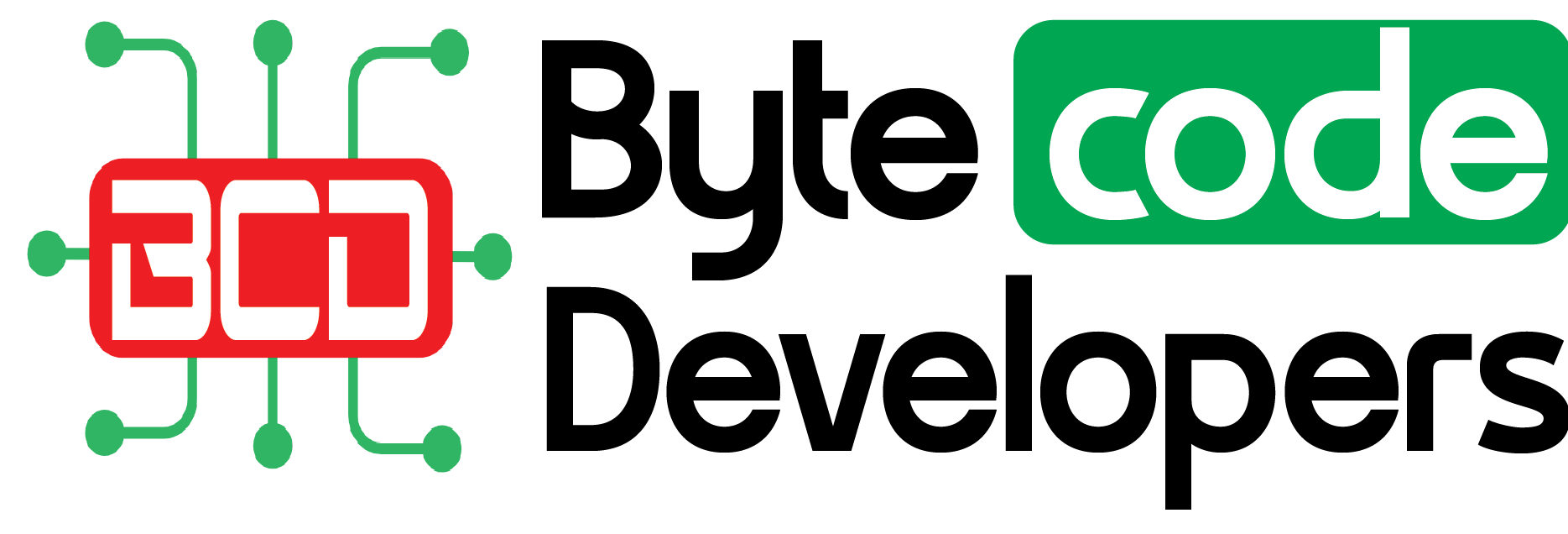


 March 26, 2025
March 26, 2025

-thumb.webp)











